Google Plus
Many people have heard of Google’s recent release of Google Plus, but are unsure of what it is. The quick explanation: It’s Google’s version of Facebook. Because of this similarity, people are slamming Google for making yet another social networking site, however Facebook was not the first social networking site online. Some people might remember TheGlobe or GeoCities which helped start the ‘social networking’ craze which brought about more user profile centered sites like 6 Degrees and Friendster. Facebook would not have been created by Mark Zuckerberg for another 7 to 10 years. I say let’s give Google Plus a chance and see where it goes. There is nothing wrong with reinventing the wheel if you make it much more efficient and usable while your at it.
The Stream
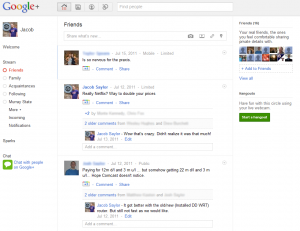 The “Stream” is the area where you can view other’s content, and filter by your circles (We’ll go over those in a bit). If you are familiar with Facebook’s feed, this is very similar. On this main page, you can do a few things such as initiate the Sparks, chat with friends, and start a video hang out as well. The Sparks is a tool designed to aid in finding things you are interested in, and displaying news and updates about that subject. You can then add them to your interests and build a sort of news reader. Both the chat and the hangout are similar, however the hangout supports video chat as well.
The “Stream” is the area where you can view other’s content, and filter by your circles (We’ll go over those in a bit). If you are familiar with Facebook’s feed, this is very similar. On this main page, you can do a few things such as initiate the Sparks, chat with friends, and start a video hang out as well. The Sparks is a tool designed to aid in finding things you are interested in, and displaying news and updates about that subject. You can then add them to your interests and build a sort of news reader. Both the chat and the hangout are similar, however the hangout supports video chat as well.
Some functionality to point out here is that the box toward the top works more like Twitter than it does Facebook. The concept is that you can share something new with everybody and include a picture, link , or video. If you have taken a photo or video recently with your phone, it will show up next to the corresponding button as well.Also in conjunction with any of these, you can add your location as well. Finally, if you are interested in tagging somebody in a post, just simply type +, and it will bring a list of people in your circles.
Photos
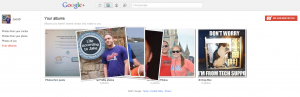 Just like the Stream, the photos will open up to a feed (called Photos from your circles) of photos uploaded by people in your circles. Here you can look at their photos and leave comments if you would like. The next menu option to the left is “Photos from your phone”, which if you have the mobile app, you can view photos taken from your phone instantly (Don’t have to upload each manually). However, to ease your mind, they are for your eyes only until you are ready to share them. “Photos of you” is next with two sub categories: Photos with people you are tagged in, which will display all the photos you and that person is tagged in together, and Photos you are tagged in which include all the photos you are tagged in. The Final option is Your Photo Albums, which as it states, is all the photos you uploaded.
Just like the Stream, the photos will open up to a feed (called Photos from your circles) of photos uploaded by people in your circles. Here you can look at their photos and leave comments if you would like. The next menu option to the left is “Photos from your phone”, which if you have the mobile app, you can view photos taken from your phone instantly (Don’t have to upload each manually). However, to ease your mind, they are for your eyes only until you are ready to share them. “Photos of you” is next with two sub categories: Photos with people you are tagged in, which will display all the photos you and that person is tagged in together, and Photos you are tagged in which include all the photos you are tagged in. The Final option is Your Photo Albums, which as it states, is all the photos you uploaded.
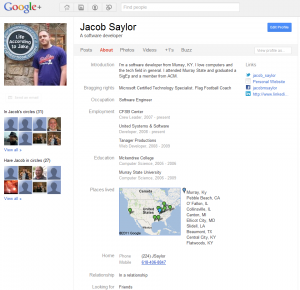
The Profile
The next tab is your profile tab. This includes your posts, information about you, Photos, Videos, and your linked Buzz account. This is where users come to find out about you and what you are all about. The posts section is a list of all the posts which you posts. It doesn’t however let you post there, this needs to be done back at the Stream. The next portion is the “About”. This can be a little different from person to person as far as layout is concerned since certain people will have a little more or less information than others. this information can range from occupation to the places which you have lived. The next two tabs is photos and videos, which is basically a summary page of what is located on your photos tab in the top menu. The +1’s is all the pages which you have plus one’d while using the Google search engine. The buzz tab is a link to all your buzz posts. Google Buzz is a different social networking tool which is very similar to Twitter.
Circles
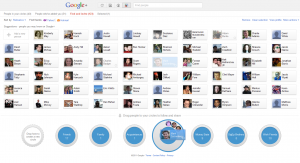 The circles menu option is where you search and add friends, or find people you may know by having Google suggest them for you. The first option is to view the people in your circle and have the ability to organize them. Here you can create new circles, delete existing ones, or merge people into multiple groups. The second tab is People who’ve added you. As the title says, it’s a list of people who have added you to their groups to follow you. It still displays the circles on the bottom to give you a chance to add them as well. The final tab is the Find and Invite which suggests users to you based on certain criteria. Circles gives Google + a great way to send your status updates just to the people who you want to see it. It also let’s you filter during the stream which let’s you quickly view what posts you want to see first.
The circles menu option is where you search and add friends, or find people you may know by having Google suggest them for you. The first option is to view the people in your circle and have the ability to organize them. Here you can create new circles, delete existing ones, or merge people into multiple groups. The second tab is People who’ve added you. As the title says, it’s a list of people who have added you to their groups to follow you. It still displays the circles on the bottom to give you a chance to add them as well. The final tab is the Find and Invite which suggests users to you based on certain criteria. Circles gives Google + a great way to send your status updates just to the people who you want to see it. It also let’s you filter during the stream which let’s you quickly view what posts you want to see first.
For some tools and help using Google Plus, visit Lifehacker.
Note: Google Plus, Google, and Logo is all Google’s property.