Visual Studio 2012 Keeps Crashing
When attempting to debug some SSIS applications, I encountered a quite annoying issue with my Visual Studio crashing anytime I tried to open a package. To hopefully help someone encountering a similar issue, I decided to list the steps here. Most of these steps are self inclusive, so feel free to try Visual Studio after each step to see if it worked for you.
View the Logs
Before you do anything, let’s check the logs to see if we can find the root cause of the issue before we proceed with the steps below.
ActivityLog
Visual Studio has an XML log which you can traverse and determine if there were any issues. This is also helpful to send to Microsoft, StackOverflow, etc… in case of all else fails.
- Navigate to %APPDATA%\Microsoft\VisualStudio\11.0
- Open and review ActivityLog.xml
- Search for <type>Error</type>
Since the error most likely will be very tailored to you, Googling any errors will be your best bet.
Event Viewer
Another source of error log information will be the Event Viewer.
- Go to Run (Or Win + R)
- Enter eventvwr
Similar to above, this most likely will be unique for you. Hit Google and see if you can find your resolution.
Repair Visual Studio
Find your original installation media and run a repair on your Visual Studio installation. This will be the best first pass at repairing any corrupted files that might exist.
Remove the ComponentModelCache
If a component is failing to load, clearing out and forcing Visual Studio to recompile your components might fix the issue
- Navigate to %localappdata%\Microsoft\VisualStudio\11.0\
- Zip / backup the ComponentModelCache folder
- Delete the ComponentModelCache folder
Open Visual Studio in Safe Mode
If one of your extensions are failing, running Visual Studio in safe mode will load just the bare minimum.
- Navigate to %ProgramFiles(x86)%\Microsoft Visual Studio 11.0\Common7\IDE in an elevated command prompt.
- Enter devenv.exe /safemode
Reset User & Visual Studio Settings
Sometimes clearing out all of your setting might clean up something that is preventing Visual Studio to load correctly
- Navigate to %ProgramFiles(x86)%\Microsoft Visual Studio 11.0\Common7\IDE in an elevated command prompt.
- Enter devenv.exe /resetuserdata
- Enter devenv.exe /resetsettings
Sources