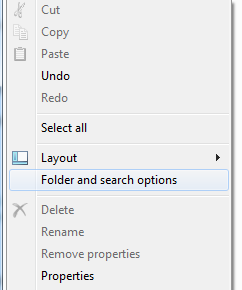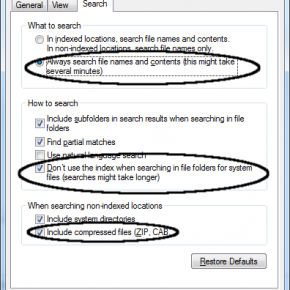Searching Everything In a Directory in Windows
Ever go to search for something in windows that you know is there, but not coming up in the search? This is because most likely the location in which you are searching is not indexed, thus the files are not included in the indexed results. Microsoft decided to make this default to increase the speed in which the operating system searches. The good news however is that you can turn off this feature and search for everything.
Step 1 : Go to your folder options
To get here, go to the top left of any folder and click organize. Then click on Folder and search options
Step 2: Enable the features to search for everything
- Select Always search file names and contents
- Select Don’t use the index when searching in file folders for system files
- Check Include compressed files
This should now enable searching everywhere in Windows 7. Searches will take longer, but I’d rather deal with longer searches then indexing everything.