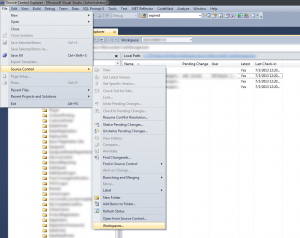Quick Guide To Changing Your Local TFS Bindings
After recently getting a new, larger, secondary drive, I thought it was time to move my TFS folder to the new drive to free up some space. After doing some research on how to get started, I saw articles that were either made it too complicated or articles didn’t quite list all the steps. So, I attempted to aggregate the information and give you a quick, simple way to move your bindings to a new location.
Step 1 : Open Up Your Workspaces
Select File -> Source Control -> Workspaces… This will bring up all the local workspaces that you have access to. Select the name of the workspace for which you need to change the location for and hit Edit…
You will then need to double click the binding which you need to change. For example above, I’d double click the C:\TFS\Main under Local Folders, then click the ellipsis which appears. Then select the new location where you want your local repository and that’s all there is to it!