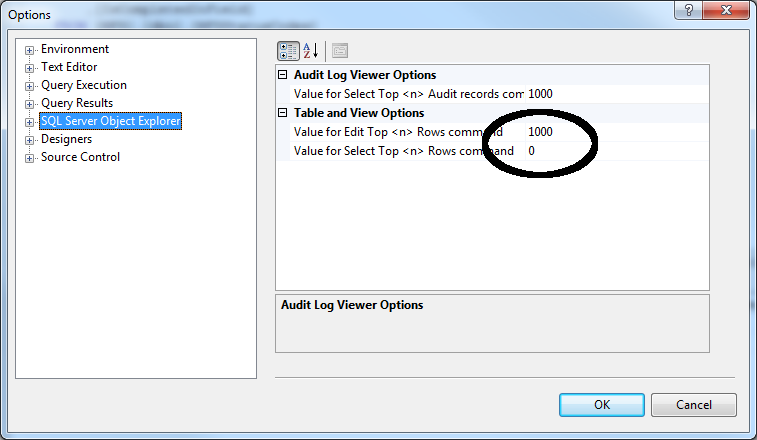Specify Your Own Select And Edit Top(n) in SQL Server Management Studio
When right clicking a table in SQL Server Management Studio, you have an array of options. Probably the two that I use most however is the “Select Top 1000 Rows” and the “Edit Top 200 Rows”. However, sometimes you want to look at a little more than that. I know most of the time I want to select all from a table, not just the top 1000. Well in SQL Server 2008 (might work in older versions as well) you can change the default select and edit numbers.
1) Go to Tools -> Options
2) Select SQL Server Object Explorer
3) You will be prompted with a screen which looks similar to the one below. Edit the “Value for Edit Top <n> Rows command” and the “Value for Select Top <n> Rows” to the desired value. ( 0 will select all)