View All Recent Check-Ins in TFS
You or a co-worker accidentally check in some code and need to roll back? Don’t fear, it’s actually pretty easy to roll back or view your changes.
- In Visual Studio, go to View -> Team Explorer
- In the new window/pane that appeared, there should be an object titled, Source Control. Double click it
- In the new window that will open, navigate to your source folder, and right click. This will bring up the menu shown in image 1.1, below.

- Next hit View History
You are now able to view the change sets made by each person, and what files were changed in those change sets. Hopefully this saves someone from getting a headache. Good luck!