How to Setup and Reset Outlook’s New Mail Icon [Outlook 2007]
This is a simple trick I found for those using Outlook 2007, who use Outlook’s new mail notification, and view their mail from other locations than just their desktop. This spawned from me checking my mail on my phone while at a meeting, at home, etc.. , then when I’m back at my desktop at work, I have the new mail notification, but no new mail.
To Set Up :
If you haven’t set this up, it is quite useful to notify you of new emails, perfect for those who usually have to respond quickly. To set up go to the arrow/triangle pointing up next to your taskbar notification area. Then click customize. This will bring up a window similar to the one shown below :
Find the notification icon labeled “Microsoft Office Outlook : You have new unopened items“, and select “Show Icon and notifications” from the drop down located to the right. From now on, as you as you receive a new email in your inbox, this notification will appear, and disappear r after you read all your new email located in your inbox.
To Reset the Notification :
The second part of this post is how to reset the notification if all your emails in your inbox are read, but the notification is still present on your taskbar/notification area. First, double click the email icon to open up Outlook. Then, select the email which is causing the issue, then right click to bring up the context menu. Then select “Mark as Read” :

This will then tell Outlook to hide the new mail notification, resetting it to wait for actual new mail.
That’s all there is to it! Good luck and please comment with any questions.